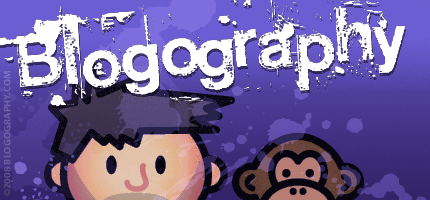
 Yesterday I talked about my photos and how the death of Apple's Aperture has forced me to move to Adobe's Lightroom. This entry talks about how that all went down.
Yesterday I talked about my photos and how the death of Apple's Aperture has forced me to move to Adobe's Lightroom. This entry talks about how that all went down.
Since the Aperture import plugin didn't work and I was starting from scratch, there really was only four decisions to be made in building my Lightroom catalog and new photo library...
To DNG or not to DNG?
When you shoot RAW, odds are your camera is saving the "digital negative" in a proprietary format. My Nikon D90, for example, saves them as .NEF files, which is proprietary to Nikon. My Sony A7, for another example, saves them as .ARW, which is Sony's version of RAW. I shot on a Canon for a while, and they use .CR2 for their RAW format. I also have .RW2 files from a Panasonic underwater camera I used and .ORF from an Olympus that I borrowed. What a mess. Unlike JPEG which is standardized, RAW formats rarely are. Which is why Adobe created the .DNG format. But, unlike what's used by camera companies, it's not proprietary... it's open, and anybody anywhere can read the specs that Adobe provides for free. This does two very important things...
There are other advantages to .DNG as well... my favorite being that it doesn't use external EXIF sidecar files, but instead stores the information internally. The fact that the files are also validated by an internal checksum means that you can tell when bits of a file go missing or are corrupted. The list goes on and on (did I mention that .DNG files are also smaller?).
So, ultimately, I totally embraced .DNG and had all my RAW image files converted upon import. Yes, this adds significant time to your import, but the benefits are worth it.
Alas yon Preview, What Size Art Thou?
When my 8TB external hard drive is connected to my laptop, all my photos are available to me at full resolution. When it's disconnected and I'm half-a-world-away, however, my photos are not available, and all I have to look at is whatever preview Lightroom has available in the catalog of my local drive. Lightroom's "Standard Size" preview is 1024 pixels along the image's longest side. That's fairly decent for looking through your images and won't take up too much space. Except Lightroom stupidly doesn't default to "Standard" but instead renders "Minimal" previews which are pretty much worthless (so be sure to switch to "Standard" in the Catalog Preferences or else you'll have to re-render all new previews!). You also have the option for 1:1 previews, which will speed up your workflow and look great on-screen... assuming you have room on your hard drive. As for me? I compromised. I changed the "Standard" size preference from 1024 to 2048 pixels and left the quality on "Medium." That's double the size of what you usually get, but generally ends up smaller than 1:1. My reason for taking the hit to my hard drive is twofold... 1) I have a Retina Display, and larger images display better... and, 2) If my library drive AND both backups are lost for some reason, I can probably live with 2048 as my only image size, but would be devastated if all I had were 1024 images. In the end, it's up to you... but with display resolution climbing and hard drive sizes escalating, it seems as though the bigger you go the better off you'll be.
If Thee Be Smart, Where Be Your Brains?
A couple versions ago, Adobe came up with "Smart Previews" which opened the door to all kinds of cool things. Primary of which is that you can EDIT images with Smart Previews... even if you're not connected to your library (usually, you can't do this). Once your library gets connected, the edits will be written to the original photo file's dataset, and it's just as if you had changed the original all along. As if that weren't enough, Smart Previews can also be viewed and worked on with an iPad via Creative Cloud. Pretty cool stuff, right? Except... "Smart" Previews are not exactly "smart" in that you are still required to have "regular" previews as well. So, effectively, you've got an entire catalog of previews taking up valuable hard drive space... twice? Or at least that's how I understand it to work. I don't have that kind of space available on my laptop's SSD, so I skipped stupid "Smart Previews." Hopefully one day they'll make it so you are only required to have ONE preview per image. Until then, it's nice to know that I can build Smart Previews for those times I plan on editing photos on the go.
But Soft! In What Organization Through Yonder Library Breaks?
With Aperture I never had to worry about the physical organization of all my image files. I created projects and folders within the app and let Aperture worry about where the files went. With Lightroom this is not possible. So what I ended up doing was mimicking the structure I was used to... a folder for each year and a sub-folder for every event/trip/session that was preceded by a date. If you take a lot of photos, it's a pretty good idea. The drawback being that if you've visited Milwaukee twenty times and want that photo you took of the Milwaukee Art Museum, you have to know when you visited in order to track down the photo. If that's a concern for you, might be better to not organize by date... but to instead organize by subject. Regardless of how you choose to organize your images, it's critical to keep organizing the same way. Once you get tired of the effort and just start dumping your photos wherever, you never be able to find them unless you spend a lot of effort applying keywords to each image. That takes considerably more time than organizing from the get-go... though, if your import groups are small enough, you might be able to apply keywords when you import to save time. Still, given Lightroom's inability to manage your photo files, you really need to come up with something yourself and stick with it.
Now that I've made my decisions... we're ready to import.
Getting your photos into your local Lightroom catalog and writing out your .DNG files to your external library is pretty easy. You click the "import" button, choose what you want to import... choose where you want them to go... add your settings for previews, keywords, and such, and away you go.
Since I was converting to .DNG and rendering rather large previews, my later years took a very long time. Five hours or more. And the bad news is that there's no way to pause the import and resume it at a later time... at least not that I've found. Yes, you can cancel and then re-do the import (Lightroom will run through everything again and skip the images it's already worked on) but this is a far from ideal solution. Even worse, absolutely no estimate on how long the import will take is given. You get a progress bar and that's all. Thankfully, you'll (hopefully) only have to do massive library imports once in your life, but it would sure be nice if Adobe were to allow you to pause the process. My suggestion? Break your imports down into more manageable chunks. You can uncheck folders you've already imported to keep Lightroom from doubling up (though, inexplicably, Lightroom will still go through all your photos if you have "Don't Import Duplicates" selected... whether you've checked or unchecked the folder in question).
It took me five days to get everything cataloged/imported. Usually I would import a chunk before going to bed and find everything completed when I woke up.
So how am I liking it now that I'm a Lightroom guy?
To be honest, I'm not liking it at all.
Lightroom is a massively confusing program that makes practically no sense. Compared to the elegance and ease of Aperture, I'd go so far as to say that Lightroom is crap. I hate just about everything about it. The interface is a complete mess and takes up way too much of the screen. Even simple things are difficult. Want to zoom in on a photo? I still don't understand how it works. Click once you zoom. Click again and you don't zoom in further, you zoom back out to some totally random percentage? Crazy. Instead of an intuitive, fluid zoom tool that operates like every other zoom tool in every other program (including Adobe Photoshop!), with Lightroom you have to click on a drop-down menu and choose 1:4, 1:2, 1:1, 2:1, 4:1, etc. etc. in order to get closer to/further from an image. It's about the stupidest fucking thing I've ever seen. I'm trying to use gestures on my trackpad for zooming, but it's so clunky and spastic that I can never end up where I want to be. And that pretty much defines everything you do in this program... clunky and spastic. There are times I make adjustments to an image... increase the saturation or sharpening or whatever... and nothing happens, even though the sliders are showing I've made the adjustment. WTF? It's enough to drive me insane. There are times I have to step away from the program because I'm getting so frustrated and angry that it feels as if my head is going to explode.
I'm hoping that eventually I'll get used to the shitty way Lightroom works, but I sincerely doubt it. The program is a hot mess of epic proportions, and I simply don't understand how anybody manages to get anything done with it. Yes, it's usable and I can (eventually) figure out how to do what I need to do... but it has a long, long way to go before it's as beautifully intuitive as Aperture is. Was. Whatever.
But, thanks to Apple being complete assholes and canceling one of the most wonderful apps for organizing and working on photos ever made, this is where I'm forced to be.
Maybe there's a better solution out there... maybe I should take a second look at Capture One... but the thought of having to go through all this mess again makes me want to stick my head in an oven.
I'm probably better off not using a photo cataloging program at all. I'll just go back to files and folders on ZIP drives and call it a day.
So much for progress.
UPDATE: More problems popping up every day. The worst of which is that Lightroom crashes... a lot.

Yeah. Definitely don't understand how people are using this thing.

I love comments! However, all comments are moderated, and won't appear until approved. Are you an abusive troll with nothing to contribute? Don't bother. Selling something? Don't bother. Spam linking? Don't bother.
PLEASE NOTE: My comment-spam protection requires JavaScript... if you have it turned off or are using a mobile device without JavaScript, commenting won't work. Sorry.

Thank you for this really informative and useful piece. It is such a shame that Apple pulled such a boneheaded move. I also subscribe to Adobe Creative Cloud, but based on this, I think I’ll avoid Lightroom for now and hope that Apple Photos works to keep my collection of about 12,000 photographs (from 2005 onward) neatly categorized.
I don’t understand your rush to move off of Aperture. It still works now. At some point, it will become a problem. I’ll wait until that time is clearly nigh and make my decision then. Maybe Photos will be a surprise. Or maybe a better Aperture-to-Lightroom tool will appear. Or maybe some other cataloging tool will become a contender.
I just don’t want to keep investing in a dead program. I spend a great deal of time meticulously tagging, mapping, and organizing all my photos. If a better Aperture migration tool doesn’t appear, I’m wasting hours and hours of time inputting everything that I’m just going to have to do all over again. If I had a couple hundred photos… no big deal. But 15,000 a year now?? I am totally open to Photos being something I can use, and I made three copies of my Aperture library just in case. But, odds are, it’s not going to have the tools that a pro app like Aperture does, as it will be geared for the consumer market.
They still make Zip Drives? 😉
Sounds like this migration is more headache at this point in time. I’m glad Ren asked what I was going to ask. I get your not wanting to put any more time and energy into Aperture, and I could see whatever OS X update/version comes after Yosemite being a concern of possibly breaking Aperture. The unknown state and release of Photos gives pause, but I would think waiting until that comes out to evaluate it’s function would be much less hassle than what you are going through now with Lightroom.
Kevin Spencer uses Lightroom a lot and he takes lots of photos. Hoping to see him read these posts and chime in here on his experience.
Both glad that you’re using Lightroom and sorry that you’re having bother with it. Agreed that the interface on first blush takes getting used to. I’ve been using it since 3.x and have gotten used to quirks at this point. I can probably say similar for many apps that didn’t appear immediately intuitive now that I think about it. Also I’ve never used Aperture so can’t begin to form a comparison. If you were super invested in Aperture and “just get it” then a switch to anything else was going to be trickier I suppose. The only Lightroom crash I’ve had was after “upgrading” to Yosemite. Now that I’ve reverted that horrorshow back to Mavericks, all is good again.