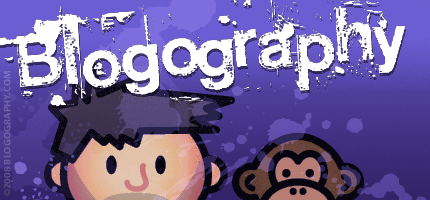
 My nine-year-old iMac computer at work has been dying for years and finally just refused to work properly at all this past January. You could never search for anything. Apps would hang the computer for no reason. The display would black out at random. It was horribly frustrating, but I held on... working partly on my laptop and partly on my home iMac when my work machine was acting up... because I knew that Apple was going to release new Macs at their Spring Event. Which they did back in March.
My nine-year-old iMac computer at work has been dying for years and finally just refused to work properly at all this past January. You could never search for anything. Apps would hang the computer for no reason. The display would black out at random. It was horribly frustrating, but I held on... working partly on my laptop and partly on my home iMac when my work machine was acting up... because I knew that Apple was going to release new Macs at their Spring Event. Which they did back in March.
My guess was that they would release an M1 27" iMac, which is exactly the machine I needed.
My guess was wrong.
Instead we got the "Mac Studio" which was in every way perfect for my needs...
And now for the bad news... the Apple Studio Display that was to go with my shiny new computer hasn't arrived yet. It was actually supposed to arrive before my computer ages ago, but rather than ship it to me, Apple decided to hold off since my computer wasn't available yet. Then the COVID lockdowns hit China and so now the Mac finally arrived but I'm having to use a crappy old HDMI monitor that's so pixelated and low-res that I can barely work on it. Better than nothing, I suppose, but this is more than a little bit frustrating.
The computer itself is quite nice-looking. A minimalist 1/2-height cube with pleasing rounded corners. Kinda like a tall Mac mini...

On the front of the computer is the afore-mentioned SD card slot and two USB-C ports. There was no little "lightning bolt" symbol above the USB-C ports so I assumed that they were not Thunderbolt-4 compatible (as it is on the less-expensive model). I was wrong. They are full-on Thunderbolt, which is nice, and I'm guessing Apple left off the symbol for aesthetic reasons (as they are wont to do). The SD card slot is inexplicably still the older SD-XC UHS-II standard. The much faster SD-UC standard has been out for years now, so this is kinda inexcusable given the massive size of photo and video files now-a-days. My camera is not SD-UC so it doesn't affect me... but if I ever do get a camera with a SD-UC slot, I'm going to be understandably pissed. And... oh yeah... do you want to know what's not on the front of the computer? The power button. Which means if you need it, you are groping blindly around the back. I have no idea why this is the case. Apple could have at least put it on the side near the front if they thought it was too ugly to go on the front.
On the back of the computer is that pesky power button plus all the remaining ports. On my model this means four USB-C Thunderbolt-4 ports, two USB-A ports (helleluja!), and an HDMI 2.0 port (never mind that the 2.1 standard has been out since 2017, Apple is once again using older ports for some reason). Plus

One disadvantage about the computer is that the soft aluminum casing paired with sharp edges is just asking for dings and nicks to appear. Mine arrived with a small ding on the front-top edge, so I can only imagine that it's going to end up a lot worse once I start actually using it...
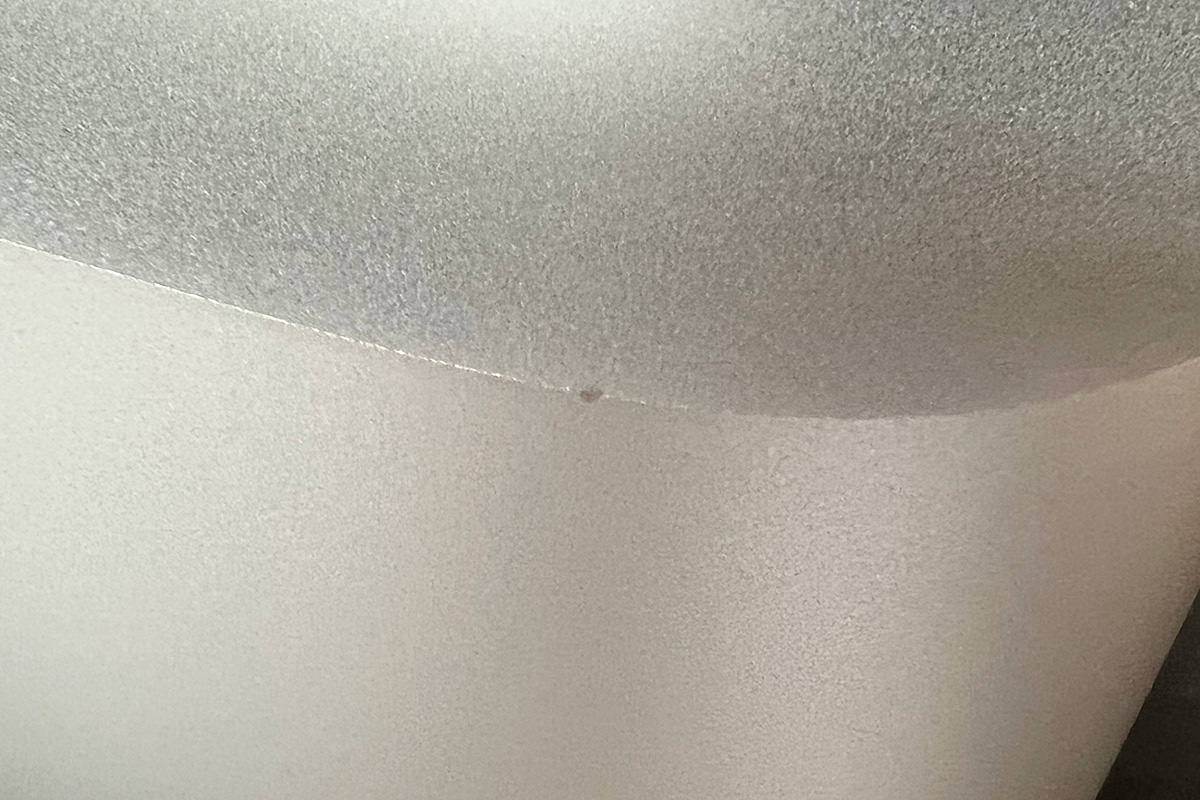
The fragility aside, I have no complaints. For something that's meant to occupy the space between consumer and pro in Apple's lineup, this is about what you'd hope for.
The computer comes with no keyboard and no mouse included in the price. You get the computer, a power cord, and a black Apple sticker (I thought that the black stickers were for "Pro" purchases, but I guess the "Studio" was deemed worthy...

For pre-configured machines you have a choice of a $2,000 model which has 32GB of unified memory and 512GB storage, plus the M1 MAX Apple Silicon chip with 8 performance cores and 2 efficiency cores for the CPU, 24 GPU cores, and 16 neural engine cores... and a $4,000 model which has 64GB of unified memory and 1TB storage, plus the M1 ULTRA Apple Silicon chip with 16 performance cores and 4 efficiency cores for the CPU, 48 GPU cores, and 32 neural engine cores. My work was nice enough to get me the ULTRA version because I needed the memory. It would have been cheaper to upgrade the entry model, but I was happy to get the more powerful machine.
As to whether the price is worth it? Well... yes and no. I think that the $2,000 model is actually a darn good bargain for what you're getting. That would be enough to satisfy mid-range power-users at a decent cost. The $4,000 model, however, seems overpriced. For that kind of money, you really should be getting the chip with 64 GPU cores (but that's a $1,000 add-on, $5,000 total). I might feel differently if there was a clear speed benefit to the ULTRA chip, but benchmarks show that it's mostly equivalent to the lesser version except in extreme circumstances, so I would have likely been just fine spending $2,000 for the base model and adding $400 for more memory and $200 for more GPU cores. But, hey, as Apple optimizes their "Metal" rendering engine to better take advantage of ULTRA, and app developers hop on board, I might end up being very glad that my employer spent the extra cash.
The hallmark of Apple Silicon is that you get considerable power out of less energy. This is a godsend for portable Macs (my MacBook Pro with the M1 MAX chip can go all day on a single battery charge) but not as critical for desktop machines like the Mac Studio. Conceptually desktop machines will be able to put additional power to good use. But in practice it doesn't feel like more bang for your buck. I ran races between my MacBook and Mac Studio expecting the M1 ULTRA to run circles around the M1 MAX, but that's just not the case. Yes, the Mac Studio is faster, but it's not by a revolutionary amount. This may sound like a complaint... but it really isn't. The fact that Apple has managed to make chips this powerful means that the entire line gets an "A grade" from me.
Everything on my new machine feels zippy. Basic tasks happen near-instantaneously. Complex Blender 3D scenes render very fast when using version 3.1 that's optimized for MacOS X's "Metal" graphics package. Rendering video in Final Cut Pro is ridiculously fast. Needless to day, the Apple Silicon optimized versions of Adobe's Photoshop and Illustrator perform amazingly well. And as more work goes into Metal drivers (by Apple) and apps (by developers) the sky's the limit. I was happy to have a working computer. But having one as powerful as the Mac Studio feels too good to be true. Work is so much easier when you have a screaming-fast machine.
Ultimately this is a very nice, very capable machine. And having an option for power-users which doesn't force you into a "Pro" machine that's overkill for your needs is refreshing. I won't get the full benefit from the machine until the Studio Display that goes with it arrives... and developers further optimize their apps to utilize it... but in the meanwhile I am a very happy camper.
 Today Apple released the latest version of their Macintosh "Mac OS X" operating system... Snow Leopard (version 10.6). There's not many new features, as Apple has instead concentrated on speed enhancements and other refinements, but it's still well-worth the $29 upgrade.
Today Apple released the latest version of their Macintosh "Mac OS X" operating system... Snow Leopard (version 10.6). There's not many new features, as Apple has instead concentrated on speed enhancements and other refinements, but it's still well-worth the $29 upgrade.
The speed increase is noticeable. In some cases very noticeable. I never realized how pokey the Finder is at just about everything until I started playing with this new release. Snow Leopard is a leaner, meaner, cat compared to Leopard (Apple claims you'll recover 7GB of hard disk space, I got 9GB on both my desktop and laptop). This alone is worth the price of admission (assuming you have a newer Intel-based Mac that is capable of running it)...
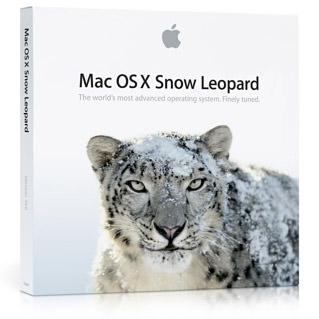
This is not to say that there are not problems. I've only been playing around with it for a day, but I've ran into some things that boggle my mind. First of all, Apple's own software is incompatible. The 2008 version of iWork, which is their alternative to Microsoft Office, has display issues and there are no updates available to fix the problem. Instead, you have to run out and buy iWork 2009 to get working software. This is absurd. I'm not running some 10-year-old program here, but something dated LAST YEAR! Never mind that I already own iWork '09 and just need to install it, Apple should release a patch for iWork '08 for people who don't want to upgrade. Paying to get something that works is the Microsoft way of doing business, and I expect more from Apple.
Icons have been improved by giving you the option to display them up to 512 pixels square! This is glorious if the program/document supports the higher resolution...
![]()
And really crappy if it doesn't...
![]()
But nobody is going to need to display application icons that size... at least not yet. It's document icon previews where this becomes a useful feature. This was a kind of hit-and-miss feature with Leopard. Sometimes icon previews would just universally stop working. Other times they are so slow to update as to be useless. Fortunately, this seems to be solved with Snow Leopard. Previews always seem to work and are rendered blazingly fast. And now that Apple has added an icon-size slider at the bottom-right corner of each Finder window, it's almost like using iPhoto for file management! The ability to look at your photos at 512x512 without even having to open the file or enter QuickLook "preview mode" is awesome...
![]()
PDF documents or documents with PDF previews (like Adobe Illustrator docs) render nicely. Snow Leopard even adds a piece of graph paper behind the icon so that documents with transparency still look like document icons...
![]()
Remarkably, zooming in on any supported document, like an Excel spreadsheet, gives you a fully-functional preview...
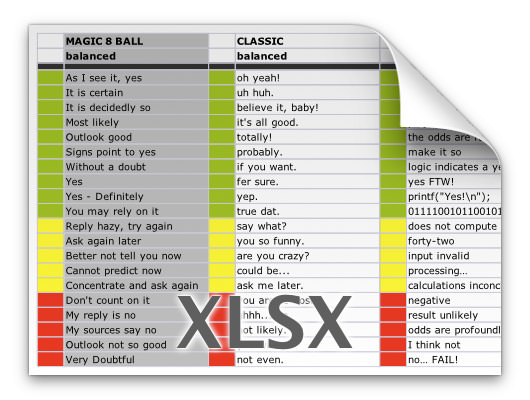
My biggest problem with Snow Leopard has nothing to do with icon previews, which are pretty great... it has to do with the "improvements" they've made in the Dock. Some are worthwhile (LOVE being able to scroll through stacks and drill down in folder hierarchy within the Dock at last!) but the new contextual menus? Not so much.
It used to be that a double-click-hold on an application icon in the Dock would bring up a sweet contextual menu to perform program functions without actually switching to that program. Such as being able to double-click-hold on the Apple Mail program icon and tell it to "Get New Mail." Or double-click-holding on iTunes and telling it to "Mute Sound"... all without having to switch out of the app you're in...
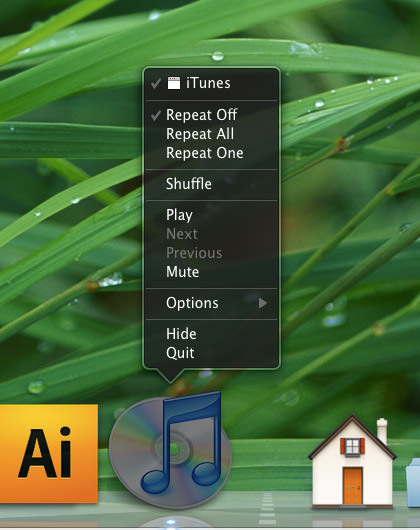
This is really convenient, and I use it all the time. But now a double-click-hold on an application icon will put it under the spotlight and reveal all program windows "Expose" style. I can see where this might be handy for an app that has tons of windows open. But for something like iTunes which only ever has ONE window open, it's just fucking stupid. A once handy feature is now practically useless...
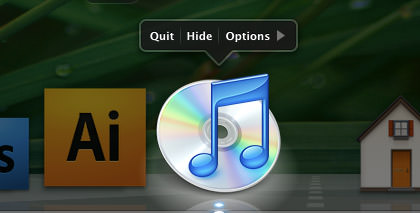
So now, in order to get the old contextual command menus, you have to RIGHT-CLICK on the program's Dock icon. Which isn't so bad... IF YOU HAVE A MOUSE WITH A RIGHT MOUSE BUTTON! But what about on my MacBook Pro WHICH DOESN'T HAVE A RIGHT MOUSE BUTTON?!? Oh... you have to fake it by reaching up to the keyboard and hunting down the "Control" key so you can press it while you single click. The new "shortcut" is actually MORE WORK than just switching to the program and interacting with it directly. This has put a serious crimp in the way that I use the Dock and I HATE IT! It's like Apple gave you a wonderful new toy in Leopard... then took it away and replaced with with a steaming pile of shit in Snow Leopard. Why not make this a preference so I can CHOOSE how I use the Dock instead of forcing me to deal with this "new and unimproved" bullshit?*
Oh well, I guess you've got to take the good with the bad. And, in this case, the good does outweigh the bad by quite a large margin.
There are other features to Snow Leopard (Universal Access has some impressive upgrades)... but the speed, hard disk savings, icons, and Dock changes are the ones I notice the most.
And now all we Mac-Whores start counting the days until the next Mac OS X 10.7 "Sabertooth" upgrade...
*UPDATE: Ren points out that a two-finger click will work to bring up the contextual menu in the Dock. And it does... if you have "secondary click" enabled in the Trackpad Preferences (mine was turned off for some reason). This is a little clutzy compared to how I used to do it, but it's certainly better than nothing! Thanks, Ren!
UPDATE: Sven over at Quarter Life Crisis has a much more in-depth review of Snow Leopard, and has found a terminal command line trick which can restore Dock functionality by Lap Cat Software.
