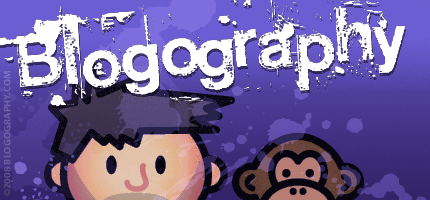
 Okay then... it took me six hours to get my email restored after the new Apple Mail app in
Okay then... it took me six hours to get my email restored after the new Apple Mail app in
And now, a quick pass at the new
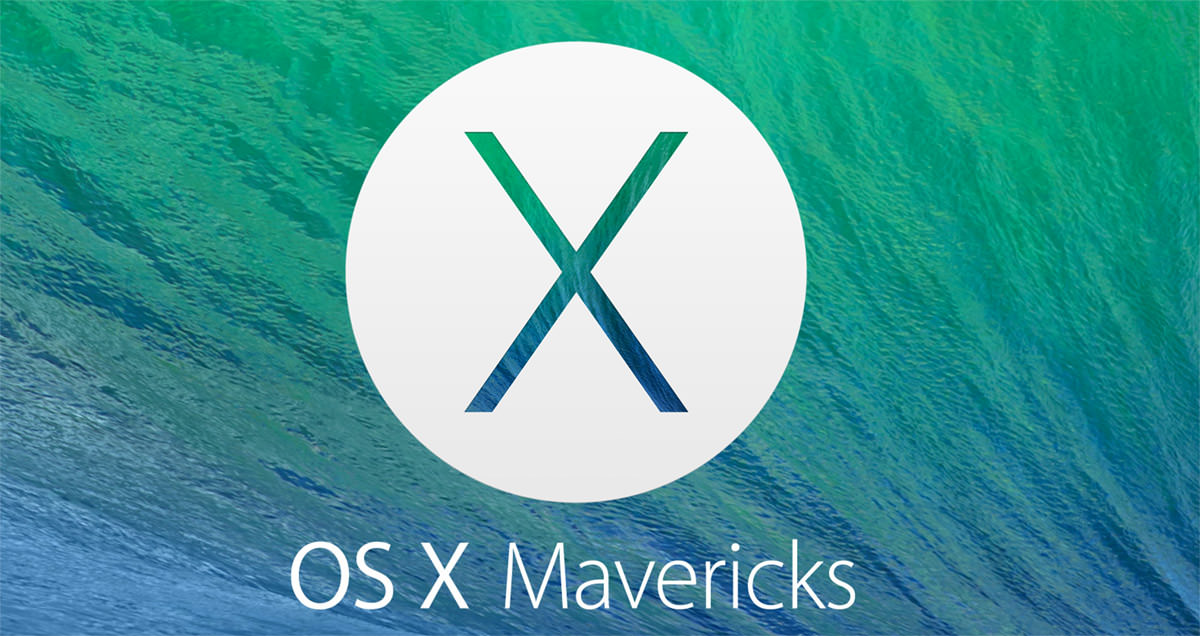
"Mavericks" has broken away from the "big cat" naming conventions of its
From a user's perspective, Mavericks is an interesting mix. Yes, it features a new coat of paint on some of the visuals, but there's a lot interesting stuff happening under the hood as well. Add to that a few new features and bundled apps, and it's a compelling upgrade... especially given the price tag of zero dollars. But how will it stack up against my scathing review of its predecessor, "Mountain Lion?" Let's take a look, shall we?
BUT BEFORE WE START...
Please, please, please make a current backup of your computer before you upgrade to Mavericks! Sure, Apple's
And now... on with the show. My thoughts on Mavericks are in an extended entry...
APPLE MAPS
For a service that Apple was pretty much forced into creating as they watched Google let mapping languish on their iOS devices, Maps is getting a lot of traction. But it really shouldn't be, because all the criticism heaped on it for being an inaccurate pile of crap is (unfortunately) all true. And, from personal experience, it's not getting any better... just prettier. A classic example? I've reported the wrong location for an address in Maps five times since the service debuted.and nothing has been done about it. Directions are, as you may have heard, not always correct. Locating businesses is hit-and-miss and actually seems to be getting worse with each update. So how does Maps fare now that it's been brought to Mavericks? Well... it does look pretty with lovely, READABLE labels and that gorgeous "Flyover" mode. But the bad data set powering it is still a bad data set. So, while it's nice that there is finally mapping service integration in more of Apple's system, I'm just upset that it has to be THIS mapping service. Hopefully Apple is dumping tons of money into coming up with mapping data that can compete with Google Maps, but I'm not seeing it. At the very least they could listen to user feedback for bad locations, but, alas...
APPLE MAIL
Well, where do I start. The major problem I had with Apple Mail deleting every single email off Google's servers, leaving me with nothing, is traumatic, yes. But that's why we back-up before doing a system upgrade, isn't it? Six hours later, I was able to reconstruct my mailboxes, folders, and emails as they had been... albeit NOT on Google's servers this time, since that was half the problem (Gmail uses non-standard IMAP protocols that invite screw-ups). The only thing lost was the time-stamps when I imported my old in-box back into Mail. For some reason, Apple's import function dismisses the time-stamps, so all my imported email is dated last night. Luckily, this is only for my in-box emails (I could find no other way of retrieving them), and all my archives are date-safe... but holy crap! NOTE TO APPLE: WHEN IMPORTING EMAIL, WE NEED THE DATES PRESERVED, YOU PICKLE-HEADS! But anyway... yes, I'm pissed at Apple for having such a horrendously buggy and broken Mail client that something like this could happen with one of the largest email providers on earth. I know it's not entirely their fault... but making sure you don't wipe somebody's email is pretty critical, and they should have tested much harder.
And before anybody pipes up with suggestions here as to what I might have done wrong... I assure you that I've visited every forum I could find trying to find a solution. Yes, I had "All Mail" enabled for IMAP and viewable. Yes, I checked to see if it was archived. Yes, I know there are other email clients out there. Etc. Etc. I spent hours researching the issue and any answers I found were more confusing than enlightening. Oh well. It's bound to happen eventually, even with Apple.
Putting the Gmail disaster aside, what else can I say about Mail?
Well, for one thing... it's horribly laggy and slow. Which is odd, because Apple is touting it as being so much faster. All I know is that trying to use Spam Seive is an exercise in futility because Mail is so hideously slow that marking/unmarking email as spam/not-spam takes FOREVER. And you can't "work ahead" because Mail doesn't update itself when you've got clicks stacked up. Try that, and you'll end up marking the wrong thing, which is an anger-inducing horror nobody should have to experience.
A nice feature... that actually works in Mail (and I can't get to work in Calendar and Contacts... see below) is Maps integration. Kind of. If Mail detects an address in your email, you can right-click on the data detectors box and pull up a map of that address...
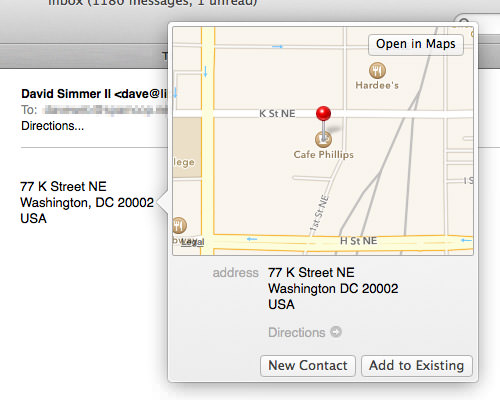
Nifty. But, here's the rub... you can ONLY do this if you actually OPEN the email. Data detectors are not available in the preview pane. And, no, I have no idea why. It's hopefully just a silly oversight and not by design, because it really should be fixed.
MESSAGES
I don't really give a crap what pretty features were added to Apple's messaging system. If the underlaying architecture is a pile of shit, putting lipstick on a pig isn't going to help. The simple truth is that Messages fails way, way too often. When I was in Vietnam, only half of my messages were actually delivered via Apple Messaging System... the other ones had to be force-sent as texts (which I had to PAY EXTRA FOR) because Messages is crap. And how bloody sick and tired am I of having my messages NOT sync between devices (or sync out of order) when that's the killer feature of the service? Apple says they know there's a problem and they're working on a fix. Well, work faster. Because a flakey, unreliable service is worse than no service at all.
NOTIFICATIONS
Apple's Notification System has a lot of room for improvement, and I was happy to see that they took a step to do just that with Mavericks. Being able to perform actions on alerts is golden. Get a Message (by some miracle)? You can reply right on the alert. iTunes playing a new track you don't like? You can skip it. And don't get me started on Apple's new push-notifications for websites. This is sheer genius, and I hope that a lot of websites start taking advantage of it...
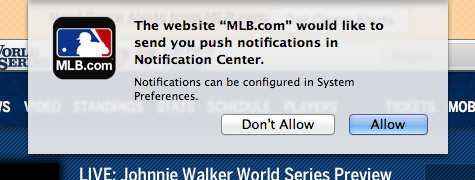
A lot of the other "improvements" to do with handling Notifications alerts seems kind of unnecessary (that's why I've got my iPhone with me)... but I'm sure they'll be useful to somebody.
CALENDAR
I'm just going to get this out of the way... Apple's "Calendar" system sucks copious amounts of ass. It is categorically horrible for even the simplest time management tasks... and an epic disaster if you are attempting to use it in a professional capacity. I can only assume that Apple's excuse is that they are trying to simplify all this crap for the "average" user, but they didn't even succeed in doing that. Calendar is a complicated, incapable mess. I could literally write a dozen pages on just how awful it is, but I'll spare you that and try to boil it down to brass tacks. The primary problem is that it has an "all or nothing" approach to so many things. My favorite example is automatic alert scheduling. There is no way to tell your iPhone to make all future appointments made with Siri have an automatic "reminder alert" set for one hour prior. Try it, and all your calendars everywhere will have ALL appointments (which don't already have manual alerts set) to suddenly have one-hour prior alerts applied. Oh... and when you realize the problem and turn off auto-alerts? A chunk of appointments never get the message, so your iPhone will be blowing up all day long with alerts you never asked for. This is insanely stupid, and yet it's the brutally flawed "we know best" approach Apple has for time management. It's also why Microsoft is totally eating Apple's lunch in this arena. Outlook is so vastly superior in most every way that Calendar is just plain laughable to make the comparison. And please don't tell me to "just use a different app" because solving all the issues with the underlying Apple calendaring system would mean replacing that system, and that's not really an option if you want all the nifty integration between Apple devices that a system-level solution provides.
But I digress. Looking at the new stuff Mavericks has changed with Calendar is the goal here, so that's what I'll do. Starting with the new "maps and travel time" features, which will not only integrates the afore-mentioned Apple Maps into your appointments, but also calculates travel time once you've told it whether you're walking or driving (no option for public transportation, of course). And I'd be happy to take a look... if I could find a way to turn it on. Any appointment with location data already embedded doesn't show a map...
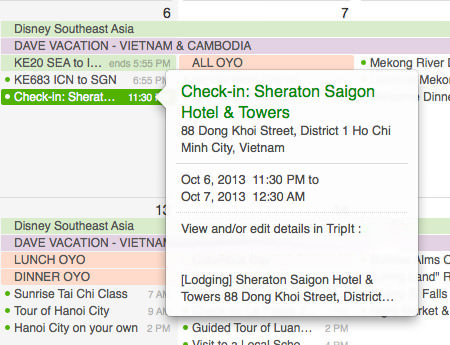
Thinking it would only work on NEW appointments (or domestic locations), I created one for my dentist, and didn't get a map that way either. But at least I could right-click and send the address to Maps to take a look. Which is not what I was promised, but it's better than nothing. I guess. Still haven't figured out how to get travel time to show up though (or weather, for that matter). If somebody knows of a setting somewhere, shoot me an email.
Next up is regional holiday calendars, which is nice... but what about non-regional holiday calendars for people who work with foreign countries? Would be nice if you could turn on foreign calendars too! And then there's the "email attendees" feature, which works as advertised, but is kind of clumsy. That only leaves the "new look" of Calendar, which I think is a step too far past the crazy skeuomorphic disaster we had before. There's very little separation of information, which is a functionality disaster. It's so bad that when you continuously scroll through the months, the NAMES OF THE MONTHS... which is pretty critical information... are not static, but instead fade out when you stop scrolling, so you have a hard time even figuring out where you are. Even worse? When the month name is displayed, it's not always correct! In the example screenshot below, it looks like the calendar is showing September at the top, because that's what it says. But... oh no... look below that. Calendar is actually displaying AUGUST, not September, which doesn't start until half-way down the page...
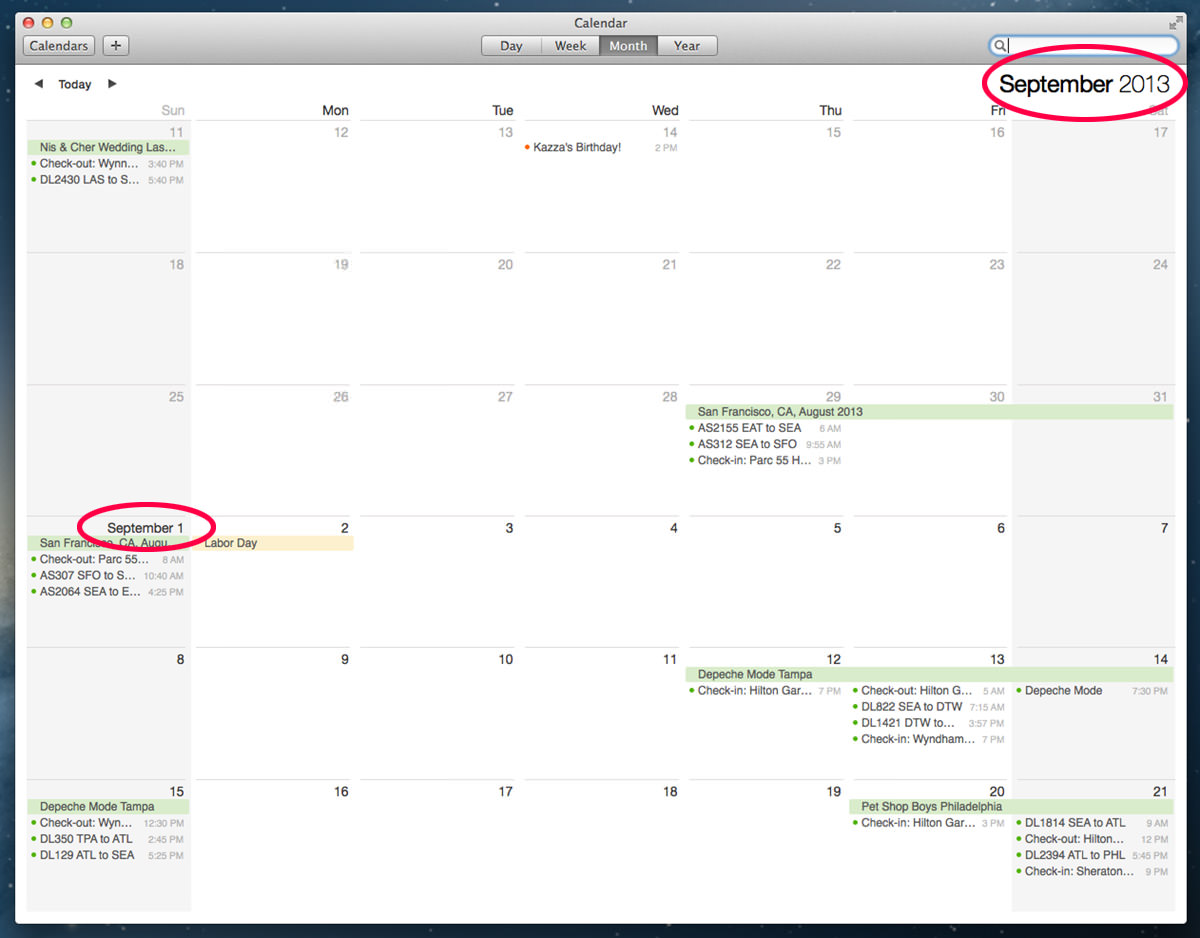
WHAT THE FUCK?!? This is an improvement? Crazy. Somebody at Apple with actual usability skills needs to get on this quick. Because "pretty" don't mean shit if it's a bitch to use. And Calenday is embarrassingly unusable more often than not. Sadly, I don't think it's very "pretty" either.
CONTACTS
The new "Contacts" app features the sparse look and feel that Apple gave Calendar, but it's not as big a hinderance here, because you can actually understand what you're seeing. Other than that, there are two new features worth looking at. The first is Maps integration. Unfortunately, just like in Calendar, I haven't the faintest clue how to turn it on. And I've looked everywhere. Location services is on. There isn't a preference. What else can I do?
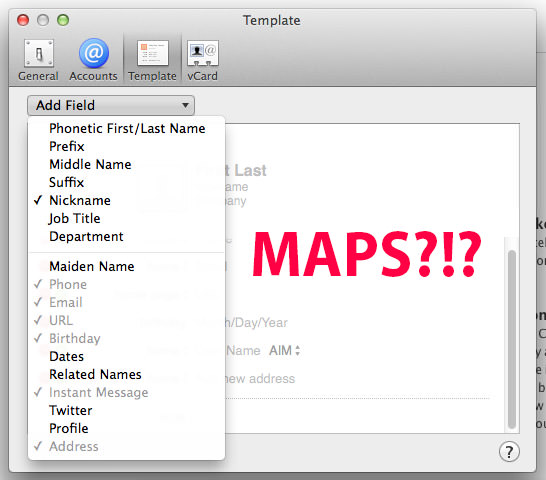
Next up is a problem I've been harping on for years... and that's how bloody stupid Contacts is at data detection. Try to cut an paste an address, and Contacts will shove it all in a single field with no attempt to parse it into proper fields. This is just plain nuts, so imagine how delighted I was to find out that Apple is finally addressing this! And... it actually works as advertised! Sweet! Still stupid that Safari is so dumb that it has no data detectors to send an address to Contacts automatically though...
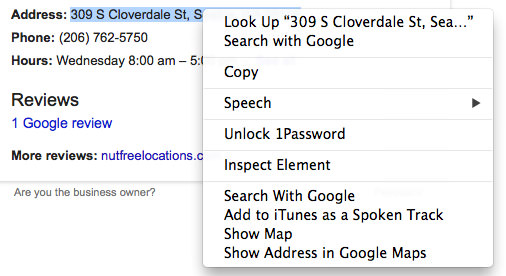
Oh well. Maybe next time.
DICTATION
Apple has done a pretty good job of addressing my previous criticisms of their voice recognition technology. First of all, it can be taken offline, so it's much more responsive, is continuous, and doesn't rely on an internet connection. Second of all, basic punctuation is now recognized. The problem is that it's not very advanced compared to say... a third-party product like Dragon Dictation... which can learn from you and adjust what it's translating. Nope. No matter how many times I correct "Dave too" to be "Dave2," Apple's Dictation doesn't get the message. This is a pretty big flaw, but hopefully Apple will keep advancing the technology. Accurate voice recognition and integration is literally the future of modern technology, and getting left behind would be disastrous for any company. Even Apple.
SAFARI
I'm so enamored with iCloud Tab Sharing from the last update that all the new Mavericks features are just noise to me. Being able to access the tabs I have open on ALL my computers and iDevices is just magic, and I love the feature so much that the luster hasn't yet worn off. That being said, the way Safari on Mavericks works so darn hard to conserve battery power is much, much appreciated. Since there are still sites which rely on awful, battery-draining plug-ins (like Flash), getting power consumption under control is a great feature. Everything else is just icing on the cake. The only problem I've run into with Safari is a big one though... the app hangs when you have it running and try to shut down the computer. EVERY. TIME...
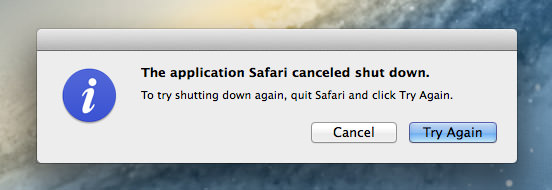
Oops. Need to force-quit. Wonder how this managed to escape the beta testers? Do they never shut down their computers?
FINDER
The big killer-feature of Mavericks for me is Finder Tabs. After just one day they've become essential. And being able to take the Finder full-screen with tabs into Spaces (Apple's name for virtual desktops) is magic. I've got a Space set up just for the Finder, and swipe to it whenever I need file access. All without having to obscure what I'm working on. Wonderful. There are, of course, areas to improve and features to be added, but this is such a big step that I'll try not to go there. At least not today. Except to say... can we PLEASE have the option to have the Tab Bar visible at all times like we can in Safari? Please? And, okay, if you want me to criticize something with the Finder, that would be the new & unimproved icon handling. Used to be that if you grabbed a group of icons and moved them to a new place on your Desktop, they would move as a group and the Finder would attempt to keep them in the same configuration, as space allowed. Now? Not so much. Icons are sliding all over the place, and wrangling them to where I want them to be is so frustrating and difficult that it pisses me off every time. Well, okay, sometimes. Other times it works just like it used to, but smoother.
TAGS
I am very organized in how I save my files, so tagging seemed like something that wouldn't be much of a help to me. I was wrong. Unlike Apple's previous tagging feature (known as "Labels") the new Tags system is much more useful and comprehensive. Mostly because a file can have multiple tags instead of just one label. But also because tagging is now so versatile and easy to apply that the excuses for avoiding it have vanished.
ENERGY AND MEMORY CONSERVATION
While most of the above features and benefits are tangible things you can see, Apple has done some remarkable work on the things you don't see, but affect you every day... especially if you work on a MacBook. Saving energy by trying to minimize CPU usage and putting apps to sleep that aren't being used is a great feature. As is compressing memory occupied by unused apps so the system has more memory available for the task at hand (without having to resort to energy-draining, slow, disk-based virtual memory). These are not very "glamorous" Mavericks technologies, but the increased battery life and memory consumption is something that once again pushes Mac ahead of the competition.
THE END
Other than the heinous failure of Apple Mail to protect my data... and Calendar's massively fucked-up and totally stupid design and lack of proper functionality (which is nothing new), Mavericks is pretty much a win. Sure, there are problems... maps integration is not what I was promised, for one... but the new features are mostly positive and, unlike the initial release of Mountain Lion, ACTUALLY WORK... so that's a win. Overall, I recommend the upgrade, warts and all... so long as you have a current backup on-hand first.

I love comments! However, all comments are moderated, and won't appear until approved. Are you an abusive troll with nothing to contribute? Don't bother. Selling something? Don't bother. Spam linking? Don't bother.
PLEASE NOTE: My comment-spam protection requires JavaScript... if you have it turned off or are using a mobile device without JavaScript, commenting won't work. Sorry.

By and large I’m happy with how the upgrade to my home Mac went. Interesting that with the exception of the Finder I don’t actually use any of the things on your review list so probably haven’t noticed _that_ much of a change.
Where I will notice it is if/when I upgrade my work Mac as I rely on Mail.app heavily there and have a metric eff tonne of mail.
I did my full backup via Carbon Copy Cloner before I updated to Mavericks.
So far, I’m really happy with just about everything I’ve used so far. Tabbed Finder is awesome. I had all sorts of open windows to access various files. No more. All closed and merged into a single Finder window (which was one step with the Windows>Merge All Windows)
Haven’t tried the maps via Calendar, but I have several appointments coming up that I want to see how it works here.
And glad there are no more linen or leather. So much cleaner.
I haven’t used it enough yet to come to any solid conclusions, but Mail wasn’t obviously heinous for me and I don’t really have issues with Calendar other than, like you, not getting any of the Maps integration to work.
Other than the Messages issues right after the iOS 7 upgrade — which have since been fixed for me — I’ve not had reliability issues. I do wish that it would give a more obtrusive notification if a message fails to go through (which I see when I have poor signal — or Edge, which almost never works for me anymore), as I prefer not to have the SMS-fallback enabled.
I’m not sure I’ll use Finder tabs much, though using Finder full-screen with tabs might be interesting. Well, if I had a smaller screen, that is. Neither my 27″ iMac nor my 17″ MBP seem like good use cases for full-screen Finder. If I can coax my daughters into upgrading their Airs to Mavericks, the full-screen Finder with tabs should be nice.
I *want* to use Finder tags, I just don’t see the point. I mean, in theory I understand that I might have multiple, non-hierarchical categories to apply, but in practice, I don’t see it. Perhaps it’s similar to how I almost never have multiple labels on an email in Gmail. Heck, for the most part I’ve gotten rid of my labels that aren’t related to flow and just rely on search.
At the risk of scratching a healing wound, any chance your Gmail had that “When a message is marked as deleted and expunged from the last visible IMAP folder” setting set to “Immediately delete the message forever”? While it certainly wouldn’t explain the entirety of what you experienced, it might at least reveal an avenue for why anything would get automatically deleted.
I’ve been wondering about switching my Google calendars to iCloud and now I’m wondering the same thing about my email.
I tried Calendar again. When I edited a location, it auto-completed to a location with an address. After this, it did show a map. I don’t know that I did anything particularly different this time, though I’m not certain I had actually run the Maps app before I tried the first time.
For travel time, it appears you have to actually click on the time and then select the travel time drop-down. If a known location isn’t set, you are only able to set manual travel times. If a known location is set, then you are also given the driving and walking times as options. It isn’t at all clear to me that these will dynamically update based on traffic, or even current location, but I suspect that must.
I’ve been using Mynd on my iPhone for the last couple of weeks, and its handling of this seems better so far.
i upgraded…don’t tell much of a difference, but i think i’ll use the map thing (from Mac to iphone) a decent amount.